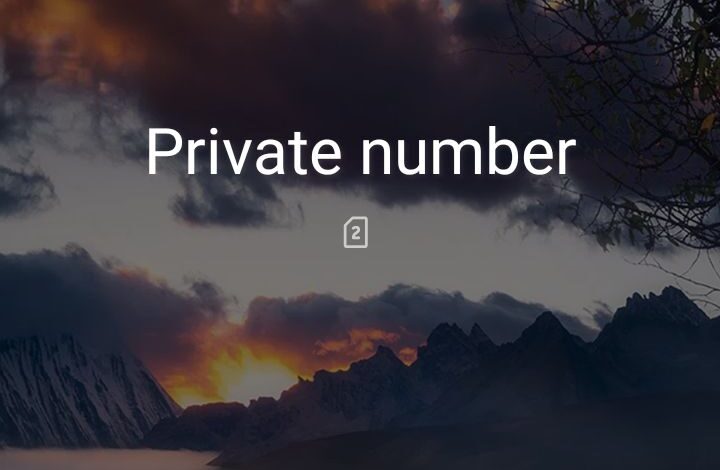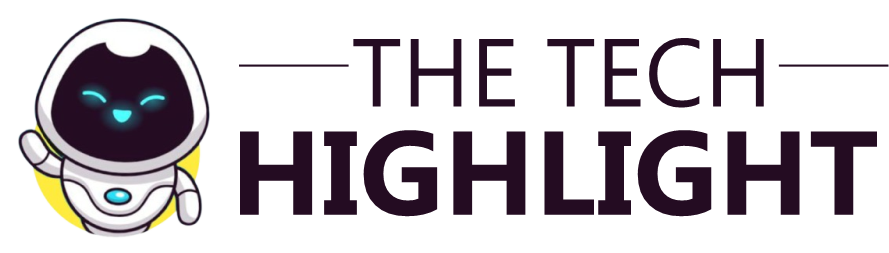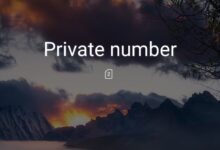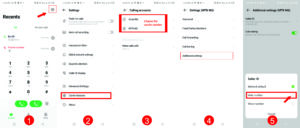Have you ever wanted to make a call without revealing your phone number? Perhaps you’re trying to maintain your privacy, avoid unwanted calls, or simply keep you number out of wrong hands. Whatever your reason may be, hiding your phone number can be a valuable tool in today’s digital age.
In this article, I’ll show you how to make your number appear as private number hidden from caller ID. I’ll highlight the simplest methods like using special code, as well as more advanced techniques.
READ ALSO: How to Check Your Mobile Network Speed
How to Make Your Number appear as Private Number
To make your phone number appear as “Private Number” or “Unknown Caller” when making calls, you can hide your caller ID using various methods. Here’s a comprehensive guide updated for 2025:
1. Use Your Phone’s Settings
If you want to make your phone number appear as Private Number or Unknown Caller when making a call, you can achieve this by hiding your caller ID. Most smartphones allow you to hide your caller ID directly from the device settings. Here’s how:
For Android:
- Open the Phone or Dialer app and tap on the Menu (three dots) or Settings icon.
- Select Call Settings or Carrier features.
- Select the carrier account/number
- Look for Additional Settings or More Settings.
- Tap on Caller ID and Select Hide Number
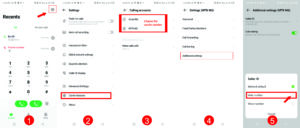
Note: Some carriers may restrict access to these settings. If the option is unavailable, contact your carrier for assistance.
For iPhone:
- Go to Settings.
- Scroll down and tap on Phone.
- Select Show My Caller ID.
- Toggle off the switch next to Show My Caller ID.
SEE ALSO: Meet Elon Musk’s xAI called Grok AI | A More Advanced Chatbot Technology
2. Using Prefix Codes
You can temporarily hide your number for individual calls by dialing a specific code before the recipient’s number. These codes vary by country:
- North America (USA & Canada): Dial *67 before the number.
- United Kingdom and Ireland: Dial 141 before the number.
- Australia: Dial 1831 before the number.
- GSM Networks (Global): Dial #31# before the number. (This works globally)
Example: To call 123-456-7890 in the USA, dial *671234567890.
Note: This method hides your number only for the current call. Additionally, some recipients may have anonymous call blocking enabled, preventing your call from connecting.
3. Contacting Your Carrier
If you wish to block your caller ID for all outgoing calls, contact your mobile service provider. They can enable a permanent caller ID block on your line. Be aware that this may affect all outgoing calls, including those to contacts who might not answer calls from private numbers.
SEE ALSO: What is eSIM and How does it Work?
4. Using Third-Party Apps
Several applications allow you to manage your caller ID and provide additional privacy features:
- Hushed: Offers temporary numbers for calling and texting.
- Burner: Provides disposable phone numbers for privacy.
- SpoofCard: Allows you to change your caller ID and offers call recording.
Note: Ensure that the use of such apps complies with local laws and regulations.
Important Notes:
-
Emergency Numbers: You cannot block your number when calling emergency services like 911 or 112.
-
Toll-Free Numbers: Caller ID blocking often doesn’t work with toll-free numbers.
-
Rejection by Recipients: Some people have settings to reject calls from private or unknown numbers, so your call might not go through or be answered.
-
Legal and Privacy Considerations: Be aware of local laws regarding caller ID blocking, especially for business calls.
READ ALSO: Should You Accept Website Cache and Cookies?
Additional Tips:
-
If you want to unblock your number for a specific call after setting it to private, you can typically do so by dialing *82 before the number in many systems.
-
Remember, making your number private can be useful for privacy, but it might also make recipients wary of answering or returning your call.
These methods should help you maintain your privacy when making calls. Remember, the exact steps might vary slightly based on your device’s OS version or your carrier’s policies, so it might be good to check for any updates or specific instructions from your service provider.