How to Check WhatsApp Logins and Remove Unwanted Logins

Not many is aware that a WhatsApp account can be logged in (linked) on up to four devices; This means you can use your WhatsApp account on a combination of devices such as computers (using WhatsApp Web or the desktop app) and other phones.
Each device connected or linked can work independently, meaning you don’t always need your primary phone online for WhatsApp to function on your other devices. However, there’s a catch: if your primary phone stays offline for over 14 days, linked devices will be disconnected for security reasons.
With so much flexibility, it important to ensure that only trusted devices are linked to your WhatsApp account. Here’s how you can check your whatsapp logins and remove unwanted ones on both android and iPhone, plus tips to secure your chats and safeguard your data.
To ensure your WhatsApp account is secure, it’s important to periodically check your active logins on your primary device
Understanding WhatsApp’s Security Framework
WhatsApp employs end-to-end encryption, ensuring that messages are accessible only to the sender and recipient. This encryption extends to voice and video calls, as well as shared media, which provides a robust layer of security against unauthorized access.
However, while this encryption protects the actual content of your messages during transmission, it does not cover metadata—such as the timing of messages, who you communicate with, and how frequently. This type of data remains vulnerable and can potentially be monitored or analyzed by third parties.
SEE ALSO: Should You Accept Website Cache and Cookies?
How to Check WhatsApp Logins on Android
- Launch the WhatsApp app on your Android device.
- Tap the three dots icon (located at the top-right corner of the screen).
- Tap on “Linked Devices”. This will display all devices that have an active session with your WhatsApp account. It will show the last active time and device type (e.g., Windows, macOS, web browsers).
Carefully check the list for any devices you don’t recognize. If you see an unfamiliar device, this may indicate unauthorized access.
How to Check WhatsApp Logins on iPhone
- Launch the WhatsApp app on your iPhone.
- Tap “Settings” at the bottom-right corner of the screen.
- Tap on “Linked Devices”. This will open a list of all devices where your WhatsApp is currently logged in.
- Similar to the Android version, you can view all linked devices, their last active time, and details like the operating system.
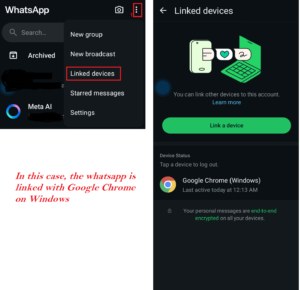
Check if any of the devices listed are unfamiliar or unauthorized.
How to Remove Unwanted Logins
- On either Android or iPhone, tap on the device name in the “Linked Devices” list.
- Select “Log Out”; Confirm your action to log out of the selected device.
You may choose to log out on all devices If you suspect multiple unauthorized sessions, you can log out of all devices at once for complete security.
Additional Tips for Enhancing WhatsApp Security
- Enable Two-Step Verification: Go to Settings > Account > Two-step verification and enable it. Set a six-digit PIN to add an additional security layer when logging in.
- Regularly Check Linked Devices: Make it a habit to frequently review linked devices to ensure there are no unauthorized logins.
- Be Careful with QR Codes: Never scan random QR codes sent by unknown individuals, as they could be an attempt to link your WhatsApp account.
READ ALSO: WiFi 5 vs WiFi 6 vs WiFi 7: FAQs, Device Compatibility and Key Differences
How to Recognize a Compromised WhatsApp Account
You should take note of warning signs that may indicate your WhatsApp account has been compromised. Knowing these red flags can help you take quick action to regain control and secure your information. Here are some tell-tale signs to watch out for:
1. Unfamiliar Messages Being Sent
- What to Look For: Your contacts might receive strange messages from you, often containing suspicious links, fake offers, or requests for money. If friends or family report receiving such messages, it’s a major red flag.
- What to Do: Notify your contacts not to interact with the messages and take steps to regain control by logging out all linked devices and resetting your security settings.
2. You Are Logged Out Without Explanation
- What to Look For: If you suddenly find yourself logged out of WhatsApp and receive a message that your account is being used on another device, it is a sign that someone may have taken control.
- What to Do: Quickly request a verification code by re-registering your phone number on the app. This can kick unauthorized users out. If this fails, contact WhatsApp support immediately.
3. Unknown Devices on Your Linked Devices List
- What to Look For: Check your list of linked devices (accessible via the “Linked Devices” option in settings). If you see unfamiliar devices logged in, this could indicate unauthorized access.
- What to Do: Log out of all devices immediately and resecure your account by changing your PIN if you’ve enabled two-step verification.
4. Unusual Data Usage
- What to Look For: A sudden spike in your phone’s data usage might indicate that a malicious app or a hacker is accessing your WhatsApp messages.
- What to Do: Monitor your data usage regularly and consider using a data tracking app to detect unusual spikes. If anything seems off, update your phone’s security settings and scan for potential malware.
5. Receiving Security Notifications from WhatsApp
- What to Look For: If you receive messages from WhatsApp notifying you that your security code has changed, but you haven’t switched phones or reinstalled the app, it could be a sign that someone else is trying to access your account.
- What to Do: Enable two-step verification for extra security and re-verify your account.

6. Contacts Not Recognized or Strange Additions
- What to Look For: Your contact list may suddenly have new, unknown contacts, or familiar contacts may be deleted or changed.
- What to Do: Review recent activity and delete any suspicious contacts.
7. Inability to Access the Account Settings
- What to Look For: If you are locked out of accessing the “Settings” menu or can’t change your account settings, someone may have restricted access.
- What to Do: Immediately log out of all devices and contact WhatsApp support for assistance.
8. Suspicious Account Activity
- What to Look For: Messages you did not send, calls you did not make, or other activities you did not initiate.
- What to Do: Review your chat history and call logs for unusual patterns, then take steps to secure your account.
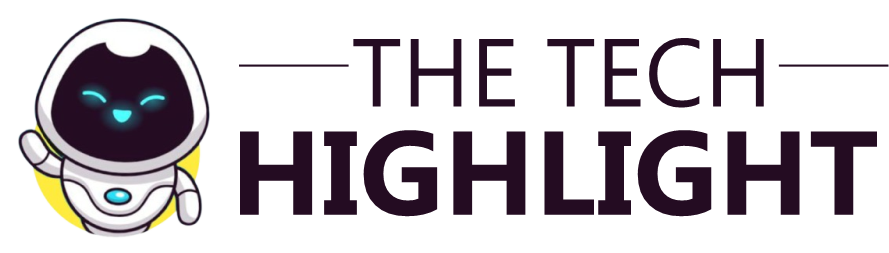
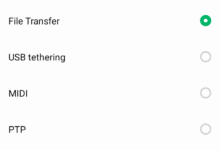
Nice
It’s a great idea
Getting to know new things everyday.
Great work!👏
Your WhatsApp status brought me here 👍
Keep up the good work because this is nice😊