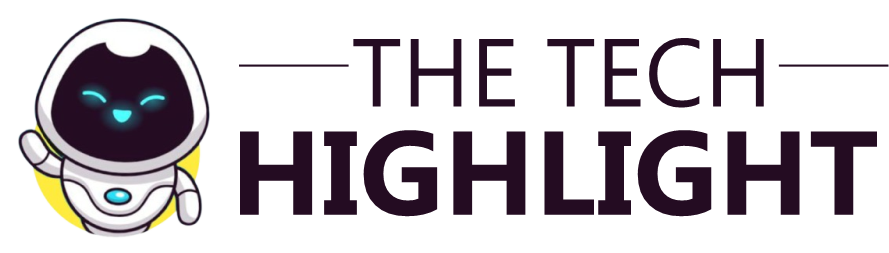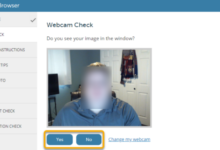Why is Default USB Configuration Resetting to Charging Mode? [FAQs]
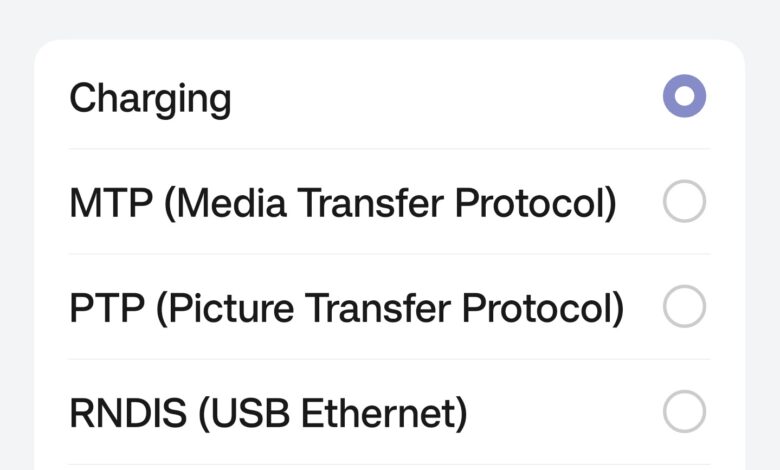
-
Driver Issues: Outdated, corrupt, or improperly installed USB drivers can cause your system to revert to a basic charging mode as a fail-safe. This happens because the drivers fail to communicate the device’s capabilities correctly.
-
Operating System Settings: Post-updates or system restarts might reset USB settings to default, which often favors charging over data transfer. Additionally, power management policies might prioritize charging to extend battery life or prevent overheating.
-
Hardware Limitations or Faults: Older devices or those with damaged ports might only support charging due to physical limitations or wear and tear. Not all USB ports are created equal, especially on older hardware that might not support data transfer.
-
Software Conflicts: Running applications or background processes might interfere with USB operations, either intentionally or due to bugs, leading to a charge-only mode.
-
BIOS/UEFI Settings: The BIOS or UEFI might have settings that default to charging mode for power efficiency or because of an incorrect configuration.
-
Firmware Issues: The firmware on your device could have bugs or be set to default to charging mode, especially after updates or if the device has specific safety protocols.
What is the default USB configuration on Android?
The default USB configuration on Android devices determines the primary function of the USB port when connected to a computer or other devices. The common configurations include:
- Charging Only: Charges the device without allowing data transfer.
- File Transfer (MTP): Enables file transfer between the device and a computer.
- USB Tethering: Shares the device’s internet connection with the computer.
- MIDI: Uses the device as a MIDI input for musical instruments.
- PTP: Transfers photos and videos, often recognized as a camera by the computer.
How do I change the USB settings from charge only mode to File Transfer (MTP) mode?
To change the USB settings to File Transfer (MTP) mode:
- Enable Developer Options:
- Open Settings and go to About Phone.
- Tap Build Number seven times to enable Developer Options.
- Set Default USB Configuration:
- Go back to Settings and tap Developer Options.
- Scroll to Default USB Configuration and select File Transfer (MTP).
How do I change my USB settings to charge only on Android?
To change your USB settings to charge only:
- Open Settings and go to Developer Options.
- Scroll to Default USB Configuration.
- Select Charging Only.
How do I reset USB preferences?
To reset USB preferences:
- Go to Settings > Apps.
- Tap the Filter and sort icon and enable Show system apps.
- Find and tap USB Settings.
- Go to Storage and tap Clear cache and Clear data.
How do I make my USB default?
To set a default USB configuration:
- Enable Developer Options by tapping Build Number seven times in About Phone.
- In Developer Options, scroll to Default USB Configuration.
- Select your preferred default mode.
How do I disable USB settings?
To disable USB settings, you can turn off Developer Options:
- Open Settings and go to Developer Options.
- Toggle Developer Options off.
What is the MTP USB setting?
The MTP (Media Transfer Protocol) USB setting allows the transfer of media files between your Android device and a computer. When set to MTP, your device is recognized as a media device, enabling file transfers.
How do I change my charging option to File Transfer?
To change from charging to file transfer:
- Connect your device to the computer.
- Swipe down to open the notification shade.
- Tap the USB connection notification and select File Transfer (MTP).
How to unlock MTP?
To unlock MTP:
- Enable Developer Options by tapping Build Number seven times in About Phone.
- In Developer Options, scroll to Default USB Configuration and select File Transfer (MTP).
What is MTP mode in Android?
MTP mode allows your Android device to transfer media files to and from a computer, treating the device as a media device. This mode is commonly used for transferring photos, videos, and music.
How do I change my USB power settings?
To change USB power settings:
- Open Settings and go to Developer Options.
- Scroll to Default USB Configuration.
- Select the desired configuration, such as File Transfer or Charging Only.
How do I fix my MTP USB device?
To fix MTP USB device issues:
- Ensure the correct drivers are installed on your computer.
- Try a different USB cable or port.
- Enable Developer Options and set Default USB Configuration to File Transfer (MTP).
- Clear cache and data for USB settings.
What should be the default USB configuration?
The default USB configuration depends on your usage needs. For general users, File Transfer (MTP) is often the most versatile. For those who primarily need charging, Charging Only is appropriate.
Can you disable USB charging on Android?
Disabling USB charging on Android is not typically a user-accessible feature. The device will usually charge whenever connected to a power source via USB.
How do I change the charging settings on my Android?
To change charging settings:
- Open Settings and go to Developer Options.
- Scroll to Default USB Configuration.
- Select Charging Only.
How do I reset my USB stick to default settings?
To reset a USB stick:
- Plug the USB stick into your computer.
- Right-click on the USB drive and select Format.
- Choose the file system and click Start to reset it.
How do I reset my USB device?
To reset a USB device:
- Disconnect and reconnect the device.
- On your computer, go to Device Manager.
- Right-click on the USB device and select Uninstall.
- Reboot your computer and reconnect
Best Practices and Additional Tips
Regular Software Updates
Ensure your device’s operating system is up to date to fix any bugs or issues that might cause USB settings to reset.
Use High-Quality Accessories
Use chargers and cables that meet quality standards to ensure consistent performance.
Keep Ports Clean
Regularly clean the USB ports on your devices to prevent physical issues that could affect connectivity.
Check for System Bugs
If your device continues to reset its USB configuration, check online forums or the manufacturer’s website for any known bugs and their fixes.
Conclusion
Understanding and managing your Android device’s USB configuration is essential for seamless operation, especially if you rely on functions beyond simple charging. By following the steps outlined in these FAQs, you can address and prevent issues related to USB settings resetting to “Charge Only” mode.