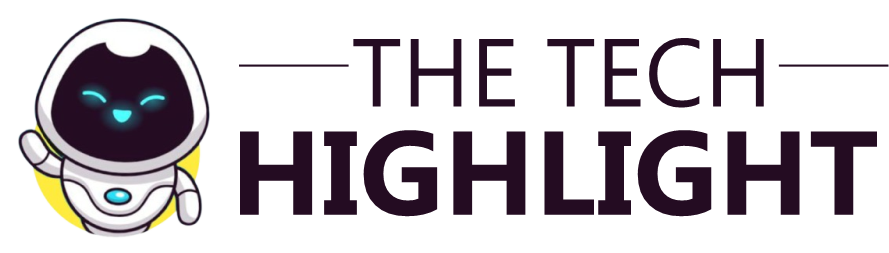Barrier IPC Connection Refused | See how to fix [Video]
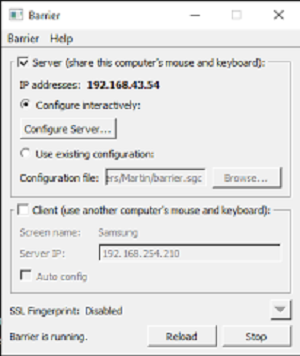
The “Barrier IPC connection refused” error typically occurs when using Barrier, a software that allows you to control multiple computers with one keyboard and mouse. This error is usually related to issues in the connection setup or configuration problems. Here are several steps you can follow to troubleshoot and resolve this issue:
1. Check Network Connection
Ensure that all devices involved are connected to the same network. Connectivity issues can often cause connection refusals.
2. Verify Firewall Settings
Firewalls on your computer can block the ports that Barrier uses for communication. You need to check the firewall settings on both the server and the client machines.
- Windows Firewall: Go to Control Panel → System and Security → Windows Defender Firewall → Allow an app through Windows Firewall. Check if Barrier is allowed through the firewall on both private and public networks.
- Mac/Linux: Ensure that any installed firewalls are configured to allow traffic on the ports used by Barrier.
3. Check Barrier Settings
- IP Address: Make sure the IP address configured in the Barrier client matches the server’s current IP address. IP addresses can change, especially on networks using DHCP.
- Port: The default port for Barrier is 24800. Verify that both server and client are set to use this port, unless you have customized the settings.
4. Run Barrier with Administrative Privileges
Sometimes, Barrier might need administrative privileges to establish network connections effectively. Try running the application as an administrator (or using sudo on Linux/Mac).
5. Restart Barrier
Simple as it sounds, restarting Barrier on both the server and client can sometimes resolve connection issues.
SEE ALSO: Irecovery Stick For Iphone | Data Recovery Stick
6. Check Server Mode
Ensure that one machine is set to be the server and the others as clients. Mistakenly setting multiple machines as servers or all as clients can cause connectivity issues.
7. Disable SSL (If Enabled)
Barrier has an option to encrypt communications using SSL. While this is a good security practice, SSL misconfiguration can lead to issues. Try disabling SSL on both the server and client to see if this resolves the issue.
8. Check Logs
Barrier logs details about its operations, which can be helpful for troubleshooting. Check the logs on both the server and client for any error messages or warnings that could provide more insight into what might be causing the problem.
9. Update or Reinstall Barrier
Ensure you are running the latest version of Barrier as updates often fix bugs and improve compatibility. If the problem persists, try uninstalling and then reinstalling Barrier on both the server and client machines.
10. Network Tools
Use network tools like ping or traceroute to ensure there is a clear network path between the client and server. You can also use telnet or netcat to test connectivity to the specific port (default 24800).
telnet [server_ip] 24800
If you get a “Connected” message, then the port is open, and the server is accepting connections. If not, it could indicate a network or firewall issue blocking the port.
With the above steps, you should be able to resolve the “Barrier IPC connection refused” error. Belwo are FAQs that cover a broad range of topics related to network connectivity issues, particularly focusing on connection refusals and firewall settings. I’ll address each question comprehensively:
How to Fix a Connection Refused?
A “connection refused” error occurs when your device attempts to establish a connection to a server or another device, but the attempt is rejected. To fix it:
- Check if the server is running and accessible over the network.
- Verify network settings including IP addresses and ports.
- Ensure the server application is listening on the intended port.
- Check firewall and router settings to ensure they are not blocking the connection.
What Does Refused to Connect Mean?
“Refused to connect” means that the server you are trying to reach is not accepting your connection request. This could be due to several reasons such as the server not running, network issues, or firewall restrictions.
How to Fix Connection Refused No Further Information?
This error typically appears in applications like Minecraft and can be ambiguous. Steps to fix it include:
- Restarting the application or server.
- Checking the server’s network configuration for correct IP and port.
- Ensuring that there are no firewall or router settings blocking the connection.
Is Connection Refused a Firewall Issue?
While not always the case, a connection refused can be due to a firewall blocking the connection either on the host (server) side or the client side. Verifying and adjusting firewall settings may resolve the issue.
What is the Root Cause of Connection Refused?
Common root causes include:
- The server application is not running.
- Incorrect network settings such as wrong IP address or port.
- Firewall or security settings blocking the connection.
Why is My Internet Refusing to Connect?
This could be due to incorrect network settings, router issues, service outages, or hardware problems. Check your network configuration, restart your router, and ensure your ISP is not experiencing outages.
How Do I Know if My Firewall is Blocking a Connection?
Symptoms include inability to access certain websites or servers, applications failing to connect, or explicit firewall warnings. Use tools like ping and traceroute to diagnose connectivity.
How Do I Unblock a Connection in My Firewall?
Access your firewall settings (through your security software or operating system settings), find the list of blocked applications or ports, and adjust the rules to allow the desired connections.
How Do I Change Firewall Settings to Enable Network Connection?
Windows: Go to Control Panel → System and Security → Windows Defender Firewall → Allow an app through firewall.
Mac: Go to System Preferences → Security & Privacy → Firewall → Firewall Options.
Linux: Use ufw or iptables command to adjust settings.
How to Solve Firewall Issues?
Review and adjust firewall rules to ensure they don’t overly restrict legitimate traffic.
Check logs for blocked connections.
Ensure your firewall software is up-to-date.
How Do I Remove Restrictions from My Firewall?
Access the firewall settings and modify or delete restrictive rules that are blocking legitimate connections.
READ ALSO: Can I use my Laptop as a Monitor for PS5?
How to Stop Firewall Blocking?
You can create exceptions for specific applications or services within your firewall settings or temporarily disable the firewall for troubleshooting purposes (not recommended for long-term).
How Do I Find My Firewall Settings?
Windows: Control Panel → System and Security → Windows Defender Firewall.
Mac: System Preferences → Security & Privacy → Firewall.
Linux: Depending on the distro, use commands like ufw status or check /etc/iptables.
How Do I Check My Network Firewall Settings?
Use your firewall management interface or check the firewall section in your router’s web interface.
Where is the Firewall Located?
Firewalls can be software-based within operating systems, part of security software suites, or hardware-based in network equipment like routers.
How to Check if a Firewall is Enabled?
Windows: Control Panel → System and Security → Windows Defender Firewall → Turn Windows Defender Firewall on or off.
Mac: System Preferences → Security & Privacy → Firewall.
How Do I Allow a Connection to a Server in Firewall?
Add a rule in the firewall settings that specifically allows traffic to and from the server’s IP address and ports.
How Do I Check if My Firewall is Working?
Test by trying to access various websites, or use tools like nmap from another device to scan the ports of the firewall-protected device to see what’s being blocked.
By understanding these components and following these steps, you can effectively manage connectivity issues related to network settings and firewalls.